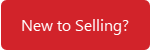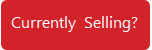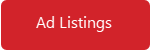Selling FAQ
Browse through our FAQs to find answers to the most commonly asked questions about selling.
If you are new to selling on LabX, we recommend that you check out our Selling Guide for an introduction to our marketplace.
Why sell on LabX?
LabX is the premier laboratory product marketplace where buyers and sellers connect every minute. Earn money and grow your business by selling your equipment on LabX. We make selling easy and effective. That is because our audience visit LabX when they are ready to purchase, with 79% of our users having an approved budget in hand.
There are over 200,000 product listings on our marketplace at any given time. Each year, LabX delivers 45,000 sales-ready leads to our sellers and has 1000’s of ecommerce sales through our shopping cart.
Click here to learn more about how selling on LabX can grow your sales!
How much does it cost to sell on LabX?
If you are an individual looking to sell a few pieces of equipment, LabX offers pay-as-you-go listings. To post each item it will cost $30 USD and your listing will be live for 90 days, or until you delete the ad listing (whichever event comes first). LabX does not charge any commission on the final sale of the item. You and the buyer are responsible for coordinating the terms and conditions of the transaction.
If you are a regular seller of equipment or a manufacturer, then LabX offers a variety of listing options to best match your business needs. To learn more about the selling options on LabX, please Contact LabX to get in touch with an account representative who will work with you to find the best strategy and get you selling more!
How should I describe the condition of my equipment?
Disclaimer: These definitions are provided as general guidelines only. LabX cannot guarantee that the condition described by the seller adheres to these guidelines. When entering a listing on LabX, you are required to state the condition of the item. The choices and definitions are as follows:
- New Equipment has never been used and is still in original packaging. Equipment is assumed to be in full working order and immaculate physical condition. This condition can also be selected for Demo units, but this should be stated in the listing description in more detail.
- Used Equipment is previously owned. The condition of the equipment will vary and should be described in more detail in the listing description and shown in the pictures.
- For Parts/ Not Working equipment is not in working order. The purchaser should intend to have it fixed if they want it to function. Or, the item is not in working condition and may be beyond repair. Some parts may be usable for repairing similar units.
How do I view contact information for inquiries I have received?
- Log in to your Account and go to your account Dashboard, then Inquiries. You will see a list of all the inquiry messages you have sent and received.
- For details on the inquiry, click 'view' next to the one you want to check.
- From here you will be able to see the contact information of the sender and the item they were inquiring about.
Currently Selling on Labx
How do I edit my Seller / Store logo, banner, and description?
- Log in to your Account and go to your account Dashboard, then Seller Settings.
- From this page you will be able to edit your company description, store policies, and store name. You can also add in your logo and a store banner.
- Once you have made changes click “Save Settings” at the bottom of the page.
How do I view my Sold Order History?
For any items sold through BuyNow, your Sold Order History can be accessed in your account. To view your orders, please follow these steps:
- Log in to your Account and go to your account Dashboard, then Sold Orders.
- From here you will see a list of all the orders you have sold.
- To see the details of any order, click 'View Order'. This will provide you with the buyers information, the items ordered, and payment information.
How do I reply to inquiries from potential buyers?
When someone is interested in one of your products listed on LabX and submits a Request for Quote, you will get an email notification with their contact information and message. This inquiry is also available in your account under Inquiries.
To reply to an inquiry from your inbox you will need to put the buyer’s email in the ‘Reply-to’ field. LabX recommends responding in a timely matter to all inquiries.
I received a Suspicious message. What should I do?
It is at your discretion if you would like to communicate with the seller/buyer. If at any time you feel that you have received a suspicious or strange message you may choose to disregard the message. If you do contact the person back, we advise you to exercise caution. Please notify LabX with the message details so that we can investigate the issue.
You can reach our team at help@labx.com or call 888-781-0328
View tips for safety on LabX here
Ad Listings on LabX
How do I list my items on LabX?
Listing on LabX is easy! Below are the quick steps for posting an ad listing. For a detailed overview of running an ad listing, please click here.
- Register on LabX, or log in if you already have an account.
- Go to your >account Dashboard. Click 'Sell on LabX' on the left side.
- Please enter in your contact information. This will be used for your LabX store and default settings in your listings.
- Returning to your Dashboard, click 'Run a Listing'.
- Here you can input all of your listing information and upload your images. Click 'Submit' once you have finished entering your information.
- At this point you will be prompted to pay for your ad listing. You can post additional listings before you pay the balance due. Listings will not appear on LabX until payment is made.
- Click 'Proceed to Payment'. You will be taken through our checkout, where you will need to enter your billing information and provide payment. LabX accepts all major credit cards or PayPal.
- Review your payment summary and click ‘Complete’.
- That's it! Return to your Ad Listings to review the ad you just posted or enter more listings.
If someone is interested in your item, you will get an email notification from LabX or a phone call from the potential buyer (if you make your phone number available on the listing). Any exchange of goods and funds happen independently of LabX and must be arranged by the buyer and seller.
I’ve posted my ad listing, why isn’t it appearing on the site?
Newly entered ad listings are placed in a queue and are reviewed by LabX staff before being released to the public. It's our way of helping to ensure a high standard of listings found on the site. During normal business hours (EST), all ad listings will be posted on the live website within 3 hours of the listing entry time. Ad listings entered after normal business hours can sometimes experience longer delays, especially those entered overnight.
LabX strives to review and release ad listings as quickly and as accurately as possible. To be sure your listing is reviewed and released in a timely fashion, we suggest posting your listing during regular business hours Monday to Friday.
How many items can I sell per ad listing?
All ad listings on LabX may only have one item advertised in them. If you have multiple items listed in the same ad listing, your listing may be rejected. In this case you will be notified and the listing will require revision before it is put live.
Listing the components of a system constitute as a single item. For example, if you are selling a HPLC system you can list out all the components that are included for that equipment.
How do I upload a photo for my ad listing?
Photos can be uploaded when posting your ad listing or added at a later time. Photos must be in jpg, png or gif format ONLY. Start at Ad Listings and either Run a Listing or edit a current one. You can drag and drop your images into the box, or click to upload your image files. From here you can also delete any images.
How do I edit my ad listing?
- Log In to your LabX account.
- Go to Ad Listings and click on Manage Listings
- Here you will see a list of all of your current ads on LabX. Click on the “Edit” button on the right side of the ad title.
- Here you can make your changes to the ad. Click submit when you are done.
- That's it! Return to your Ad Listings to review the ad you just edited.
How do I delete my ad listings?
- Log in to your Account and go to your account Dashboard, then Ad Listings.
- Find the listing you would like to delete and select the radio dial next to it on the left side. You can select multiple listings.
- At the top of the page under 'Select Action' choose 'Delete', then click 'Confirm'.
- Your listing(s) will now be removed from your store.
How do I rerun an expired ad listing?
- Log in to your Account and go to your account Dashboard, then Ad Listings.
- Find the listing(s) you would like to extend or rerun and select the radio dial next to it on the left side.
- At the top of the page under 'Select Action' choose 'Pay for Listing/ Extend', then click 'Confirm'.
- This will take you to a page where you will be required to pay for your listing. Please follow the payment steps in the checkout.
- If you are a seller with an ad plan then you will not need to pay for your listing. Once you select the items and click confirm there are no additional steps.
How do I pay for listing fees on LabX?
If you are entering a new ad listing, follow the steps from Run a Listing and enter all your product information. Once your listing has been entered you will be taken to our checkout to pay for your listing fees.
If you are returning to a listing that you already entered but did not pay for, please follow these steps:
- Log in to your Account and go to your account Dashboard, then Ad Listings.
- Find the listing(s) that requires payment and select the radio dial next to it on the left side.
- At the top of the page under 'Select Action' choose 'Pay for Listing/ Extend', then click 'Confirm'.
- This will take you to a page where you will be required to pay for your listing. Please follow the payment steps in the checkout.
Need Further Assistance? Contact LabX for help.
Become a member and enjoy exclusive benefits
Create an account now for exclusive benefits, personalized recommendations, and seamless order tracking. Elevate your lab experience today!